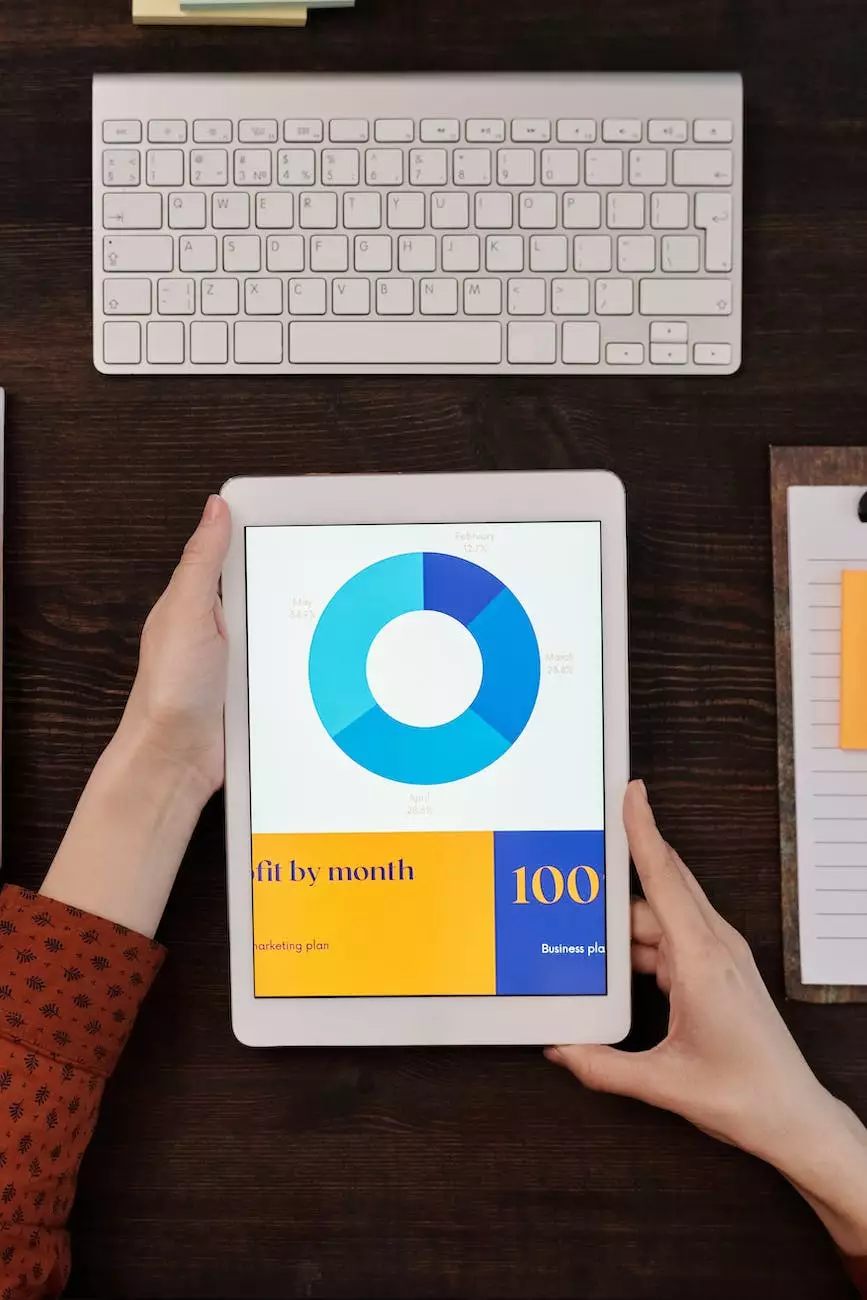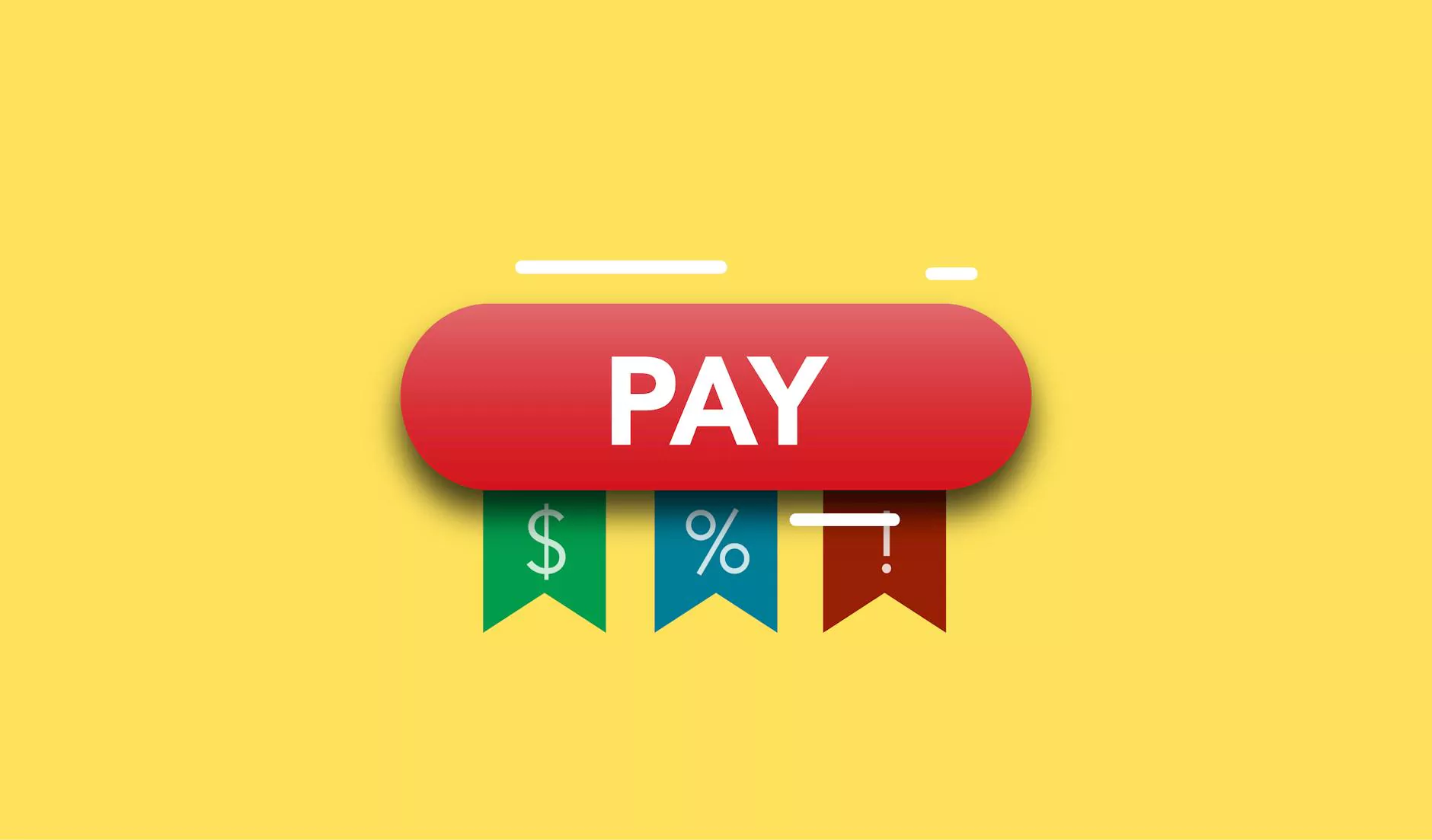How to Set Up Email Reports in the New Google Analytics
Blog
Introduction
Welcome to Charlotte SEO's comprehensive guide on how to set up email reports in the new Google Analytics. As a professional provider of SEO services, we understand the importance of tracking website data effectively. With the new features in Google Analytics, you can now conveniently receive crucial information right in your inbox. In this guide, we will walk you through the process step by step, ensuring that you can maximize the potential of your website analytics.
Why Email Reports Matter
Email reports are an essential tool for any business or consumer looking to monitor their website's performance. By receiving regular updates, you gain valuable insights into various aspects, such as website traffic, user behavior, conversion rates, and more. With Google Analytics' email reports, you can conveniently stay up to date with your website analytics, allowing you to make data-driven decisions.
Setting Up Email Reports
Now, let's dive into the step-by-step process of setting up email reports in the new Google Analytics.
Step 1: Access Google Analytics
To get started, log in to your Google Analytics account using your credentials. If you don't have one yet, sign up for free on the Google Analytics website and follow the prompts to create your account.
Step 2: Navigate to the Reporting Tab
Once you're logged in, find and click on the "Reporting" tab located at the top of the page. This tab is where you'll access the features and data provided by Google Analytics.
Step 3: Select Your Desired View
Under the "Reporting" tab, locate the "View" dropdown menu. Click on the menu and choose the view for which you want to set up email reports. If you have multiple views linked to your website, select the one that aligns with your reporting needs.
Step 4: Navigate to Customization
Next, find and click on the "Customization" tab located in the sidebar. This tab provides access to various customization options within Google Analytics, including email reports.
Step 5: Click on Email>Customized Reports
Under the "Customization" tab, you'll find the "Email" option. Click on it, and then select "Customized Reports" from the dropdown menu. This will open a new window where you can customize your email reports according to your preferences.
Step 6: Customize Your Email Report
Now that you're in the "Customized Reports" window, you have the opportunity to customize your email report's content, frequency, and recipients. Let's explore each customization option:
Content
Choose the specific data you want to include in your email report. Google Analytics offers a wide range of metrics and dimensions to choose from, such as website traffic, user demographics, conversion rates, and more. Select the data that aligns with your reporting objectives and audience needs.
Frequency
Select how often you want to receive the email reports. You can choose from options like daily, weekly, monthly, or custom intervals. Consider your reporting needs and the frequency with which you require updates to make informed decisions.
Recipients
Enter the email addresses of the recipients who should receive the email reports. You can add multiple recipients to ensure the relevant individuals or teams are kept informed about your website's performance. Make sure to separate email addresses with commas.
Step 7: Save and Schedule Your Email Report
Once you've customized your email report according to your preferences, click on the "Save" button to save your settings. You will then have the option to schedule the report immediately or at a specific date and time. Choose the appropriate option and click "Schedule" to finalize the setup.
Conclusion
Congratulations! You have successfully set up email reports in the new Google Analytics. Now you can stay informed about your website's performance conveniently and receive regular updates right in your inbox. With this valuable data, provided by Charlotte SEO, you can make informed decisions to enhance your online presence and drive business growth. We hope this guide has been helpful in mastering this vital feature of Google Analytics. Should you have any further questions or require assistance with your SEO needs, feel free to reach out to Charlotte SEO, where we offer top-notch SEO services tailored to your business and consumer needs.