How to Setup Multi-Store in Magento 2
E-commerce
Introduction
Welcome to the comprehensive guide on setting up a multi-store in Magento 2, brought to you by Charlotte Seo - a top-notch SEO services provider in the business and consumer services industry. In this guide, we will walk you through the step-by-step process of implementing multi-store functionality in your Magento 2 store, enabling you to expand your online presence and reach a wider audience.
Why Multi-Store Setup in Magento 2
In today's fast-paced digital world, having a strong online presence is crucial for businesses aiming to thrive and grow. Magento 2, a popular e-commerce platform, offers powerful features, including the ability to set up and manage multiple stores from a single installation. By leveraging the multi-store functionality of Magento 2, you can effectively target different customer segments, geographical locations, and languages, tailoring your online offerings to specific audiences.
Step 1: Installation and Configuration
To start setting up your multi-store in Magento 2, you need to ensure that your store is properly installed and configured. Follow these steps:
- Install Magento 2 on your server.
- Configure your store's base settings, including the website, store, and store view details.
- Set up a separate directory for each store, enabling you to manage them independently.
Step 2: Creating Additional Stores
Once you have completed the initial installation and configuration, it's time to create additional stores within your Magento 2 setup. Follow these steps:
- Navigate to the Magento 2 admin panel and click on "Stores" in the sidebar.
- Select "Create Store" and provide the necessary details, such as store name, code, and website association.
- Repeat the process to create as many additional stores as needed, ensuring each store has a unique store code and website association.
Step 3: Configuring Store URLs and Domains
Now that you have created your additional stores, it's essential to configure the respective URLs and domains for each store. Follow these steps:
- Go to "Stores" in the Magento 2 admin panel and select "Configuration."
- Under "Web," click on "Base URLs" and enter the appropriate URL for each store, ensuring that each store has a unique URL.
- Specify the secure and unsecure base URLs for each store under the "Base URLs (Secure)" section.
Step 4: Managing Store Themes, Content, and Products
Once your stores' URLs and domains are configured, you can customize the appearance, content, and products for each store. Follow these steps:
- Under "Stores" in the Magento 2 admin panel, select "Configuration."
- Navigate to the "Design" tab and select the desired theme for each store.
- Next, navigate to the "Content" tab and create store-specific content pages, including home pages, about us pages, and contact pages.
- Manage your store-specific products, categories, and attributes by leveraging Magento 2's robust catalog management options.
Step 5: Setting Up Store-Specific Prices and Payment Methods
If you want to offer different prices and payment methods for each store, you can easily configure these settings in Magento 2. Follow these steps:
- Go to "Stores" in the Magento 2 admin panel and select "Configuration."
- Navigate to the "Sales" tab and configure the price settings for each store, allowing you to offer customized pricing based on store-specific requirements.
- Next, set up store-specific payment methods, ensuring that each store can offer payment options that cater to specific customer preferences.
Conclusion
Congratulations! You have successfully set up a multi-store in Magento 2, thanks to the detailed steps provided in this guide. By leveraging the power of multi-store functionality, you can expand your online business, reach a wider audience, and boost your overall sales and revenue. Remember, continuous monitoring, analysis, and optimization of your multi-store setup are essential to ensure its success in the long run. For more information and expert guidance on Magento 2 and SEO services, reach out to Charlotte Seo - your trusted partner in driving online success.