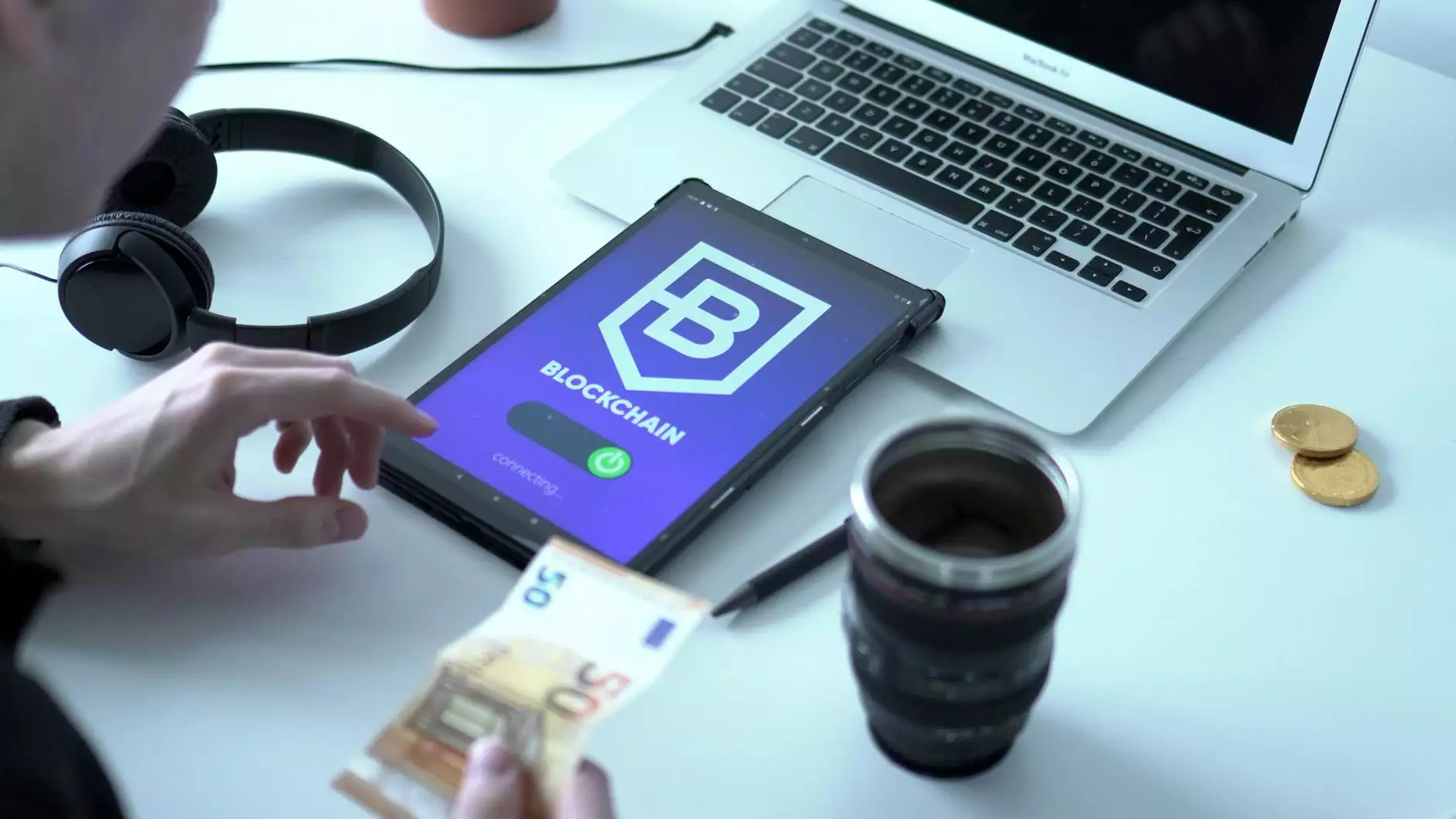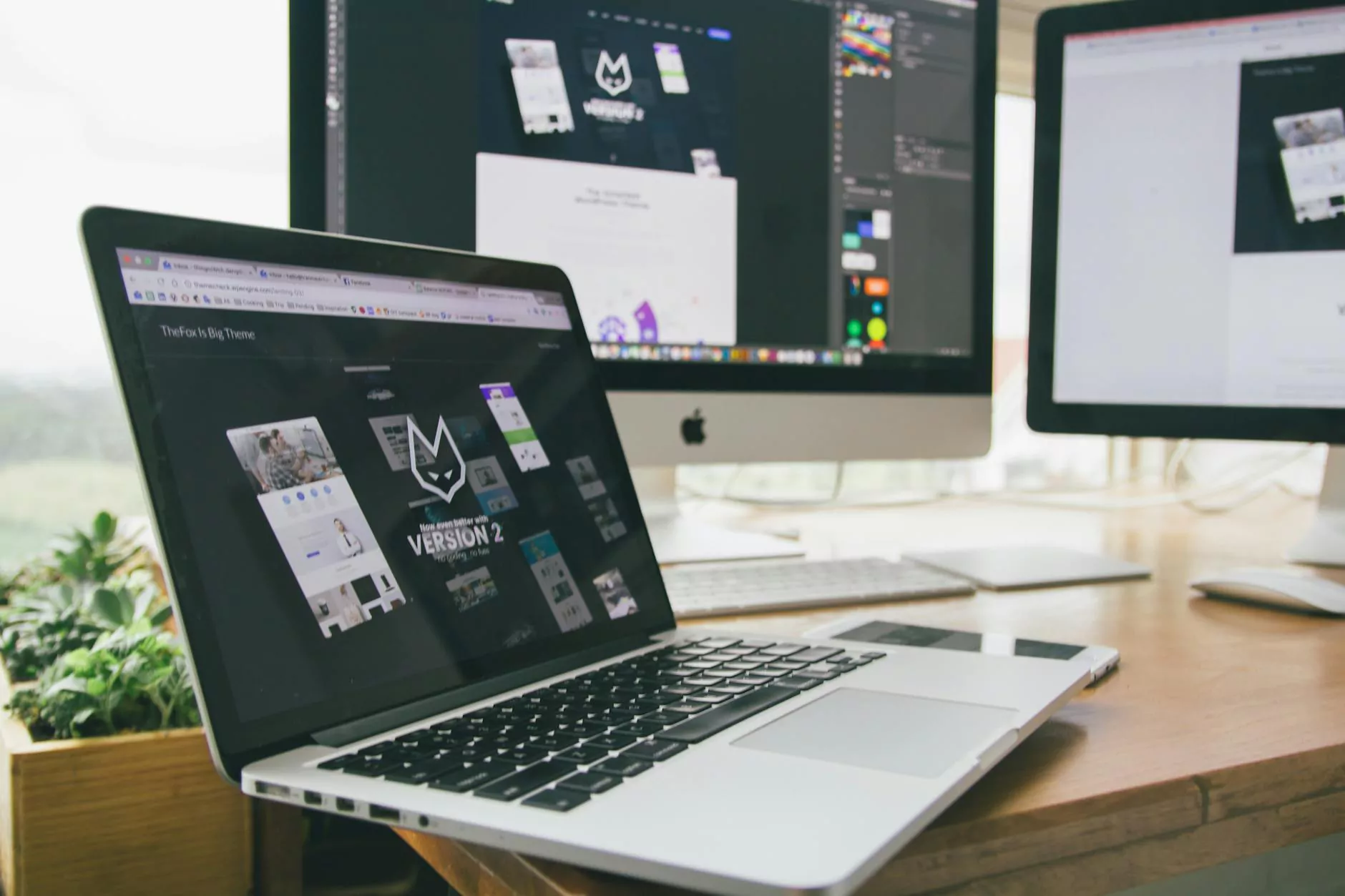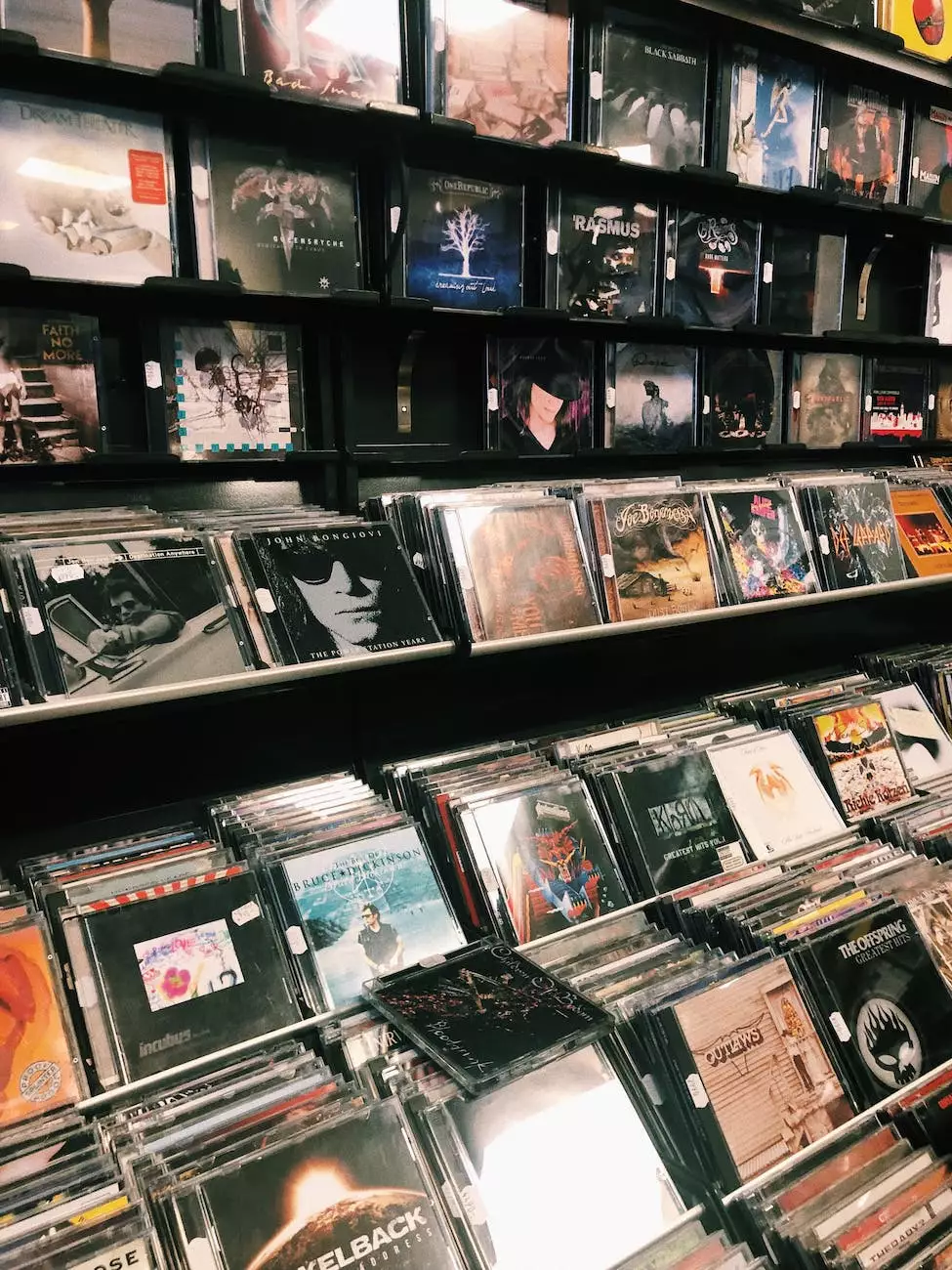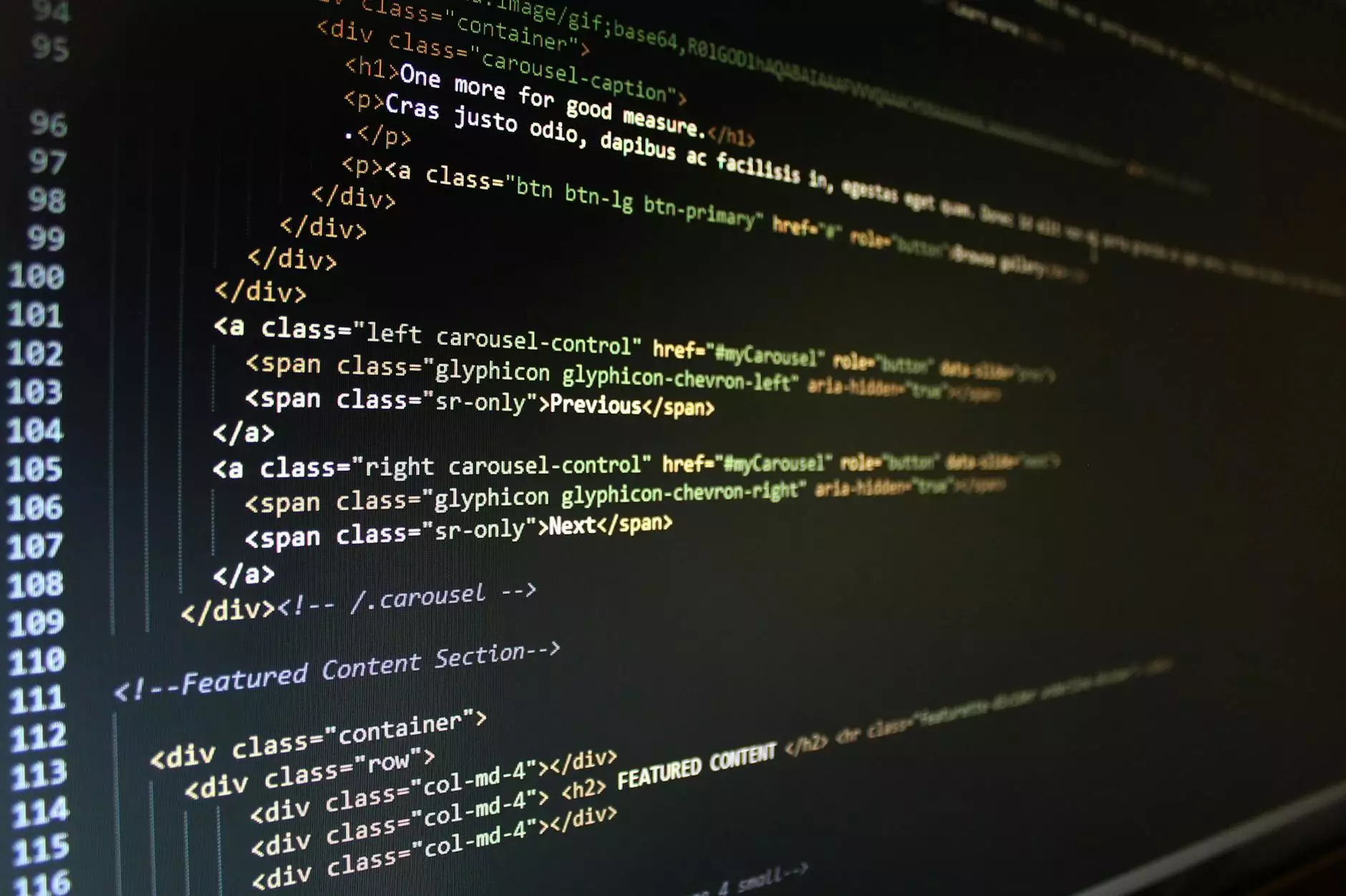How To Set Up Facebook Retargeting Pixel (Remarketing)
Blog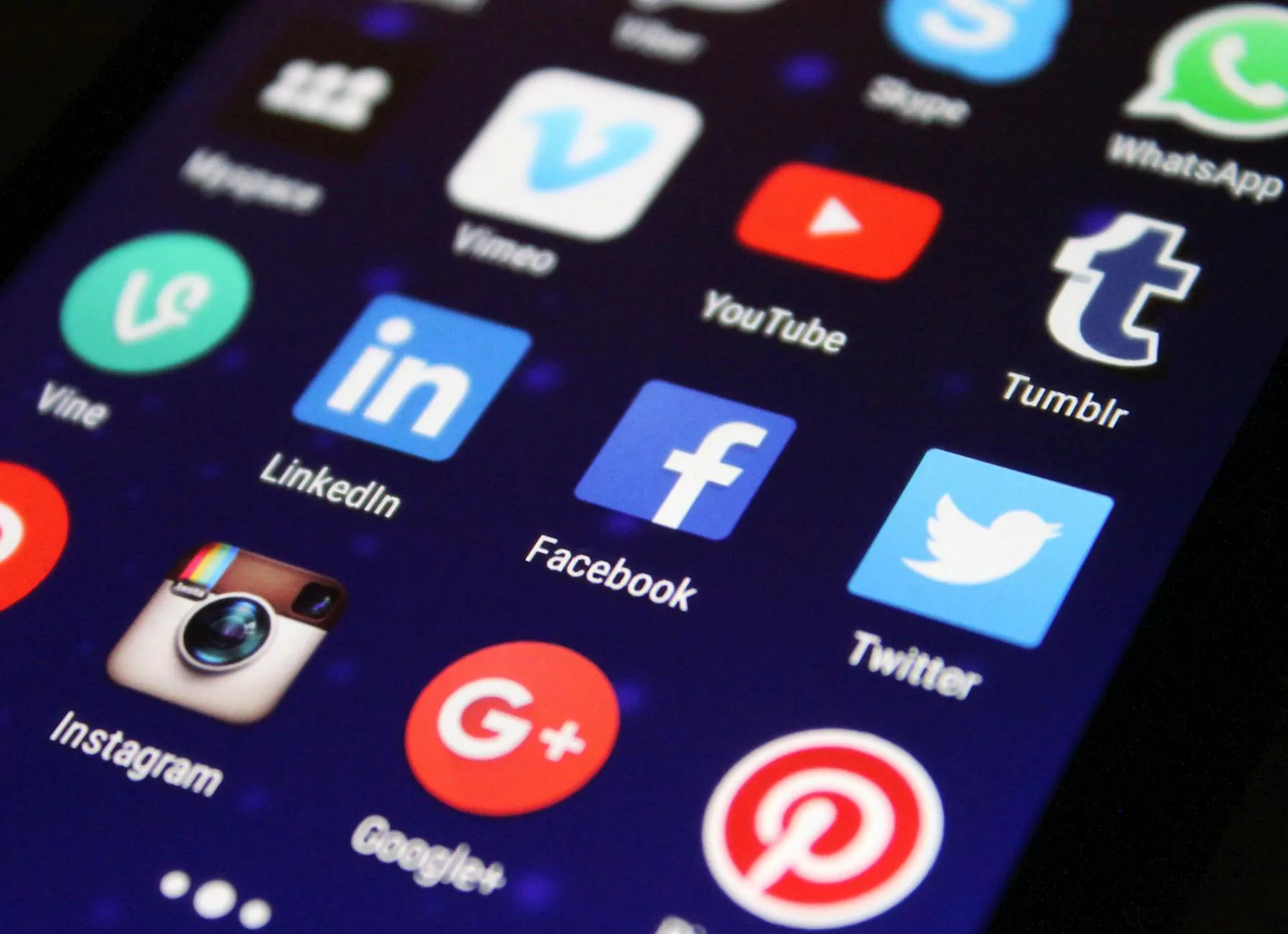
Welcome to our comprehensive guide on how to set up Facebook retargeting pixel (remarketing). As a premier SEO service provider in the business and consumer services category, Charlotte Seo is dedicated to helping businesses succeed online. With our expert knowledge, we will walk you through the process of setting up and optimizing your Facebook retargeting pixel, allowing you to maximize your advertising efforts on this popular social media platform.
What is Facebook Retargeting Pixel?
Before we dive into the details of setting up your Facebook retargeting pixel, let's first understand what it is and why it is crucial for your marketing strategy. Facebook retargeting pixel, also known as Facebook remarketing pixel, is a code snippet provided by Facebook that you can add to your website. This pixel tracks the actions of visitors on your website and enables you to show targeted ads to them when they visit Facebook. By retargeting your website visitors on Facebook, you can remind them about your products or services, increase brand awareness, and ultimately drive more conversions.
Setting Up Your Facebook Retargeting Pixel
Now let's get started with the step-by-step process of setting up your Facebook retargeting pixel:
Step 1: Create a Facebook Ads Manager Account
If you don't already have a Facebook Ads Manager account, you'll need to create one. Simply visit the Facebook Ads Manager website and follow the instructions to create your account. Make sure to provide accurate information and choose the appropriate settings for your business.
Step 2: Access the Facebook Pixel Tab
Once you have your Facebook Ads Manager account set up, navigate to the Business Manager Settings and click on the "Pixels" tab. This is where you'll manage your Facebook retargeting pixel.
Step 3: Create a New Facebook Pixel
Click on the "Create a Pixel" button to initiate the pixel creation process. Give your pixel a relevant name that represents your business and select the website where you want to install the pixel. Facebook will provide you with a unique pixel code snippet.
Step 4: Install the Pixel Code on Your Website
Copy the pixel code snippet generated by Facebook and paste it into the header section of your website's HTML code, just before the closing tag. Make sure to include the code on every page of your website to ensure accurate tracking of visitor actions.
Step 5: Test Your Pixel
Once the pixel code is installed on your website, it's essential to verify if it's working correctly. Facebook provides a testing tool that allows you to check if your pixel is firing and tracking the desired actions. Follow the provided instructions to test your pixel and ensure its proper functionality.
Optimizing Your Facebook Retargeting Campaigns
Now that your Facebook retargeting pixel is set up and tracking visitor actions on your website, it's time to focus on optimizing your remarketing campaigns. Here are some essential tips to make the most of your Facebook retargeting efforts:
Segment Your Audience
Take advantage of Facebook's sophisticated targeting options to segment your audience based on their behavior on your website. Create custom audience groups and deliver tailored ads to each segment, maximizing the relevance and impact of your campaigns.
Create Compelling Ad Copy and Visuals
To capture the attention and interest of your retargeted audience, ensure that your ad copy and visuals are compelling and enticing. Craft persuasive messages that address their pain points and highlight the unique value your products or services offer. Use eye-catching visuals that resonate with your target audience and drive engagement.
Set Frequency Caps
While it's vital to remind your website visitors about your brand, it's equally important not to overwhelm them with excessive ad frequency. Set frequency caps to control the number of times your ads are shown to each individual, preventing ad fatigue and annoyance.
Track and Analyze the Results
Regularly monitor the performance of your Facebook retargeting campaigns and analyze the results. Identify patterns, trends, and areas for improvement. Use Facebook Ads Manager's reporting tools to gain valuable insights into your campaign's effectiveness and make data-driven decisions to optimize your retargeting strategy further.
Conclusion
Congratulations! You've successfully learned how to set up Facebook retargeting pixel (remarketing) with Charlotte Seo, a leading provider of SEO services in the business and consumer services category. By implementing these steps and optimizing your retargeting campaigns, you can attract qualified leads, increase conversions, and boost your overall business growth. Remember, Facebook retargeting pixel is a powerful tool that, when used effectively, can significantly impact your advertising efforts on this popular social media platform.
For more information and professional assistance in setting up your Facebook retargeting pixel or any other SEO-related queries, contact Charlotte Seo today. We're here to help you achieve your digital marketing goals and outrank your competitors.