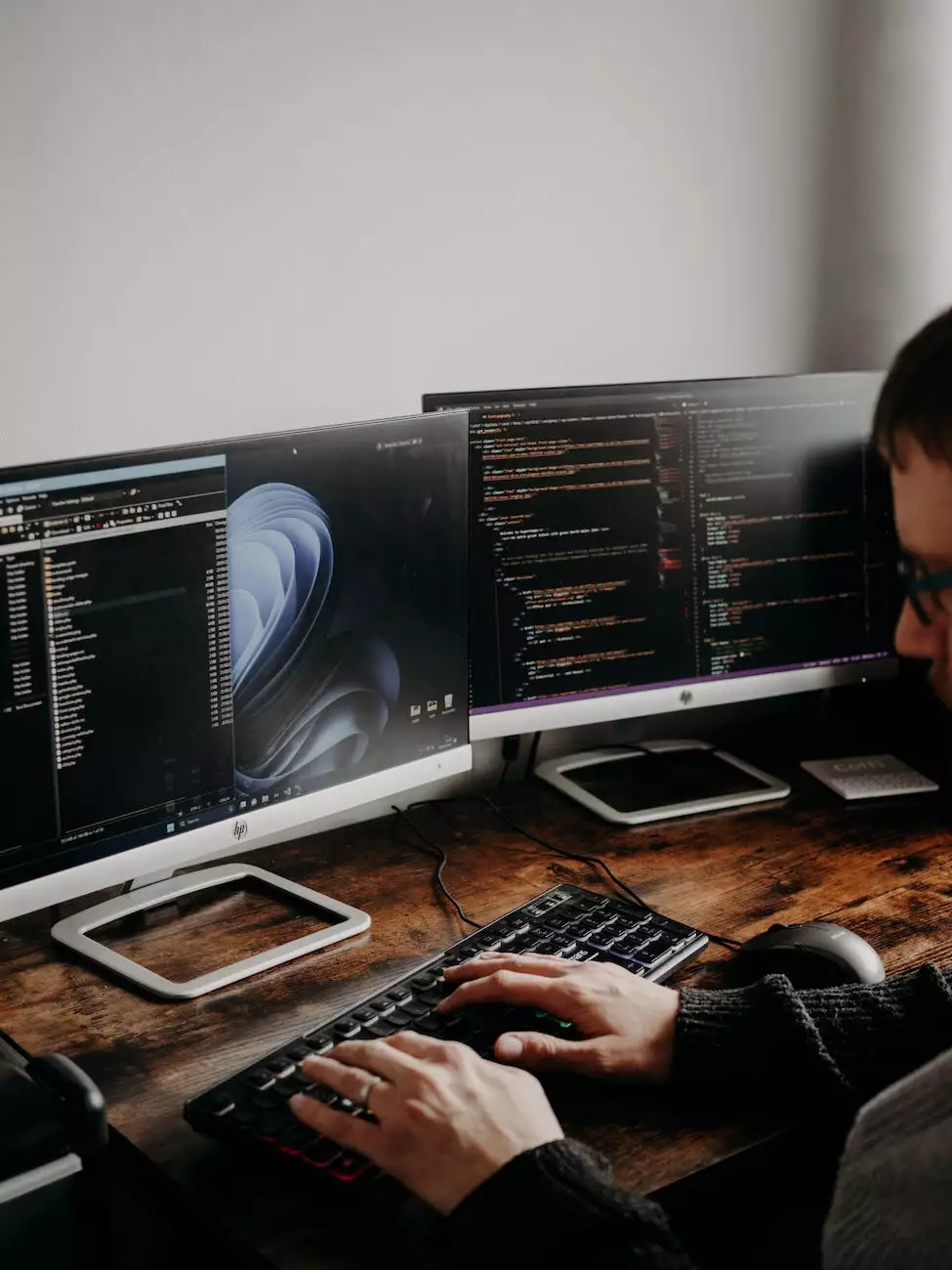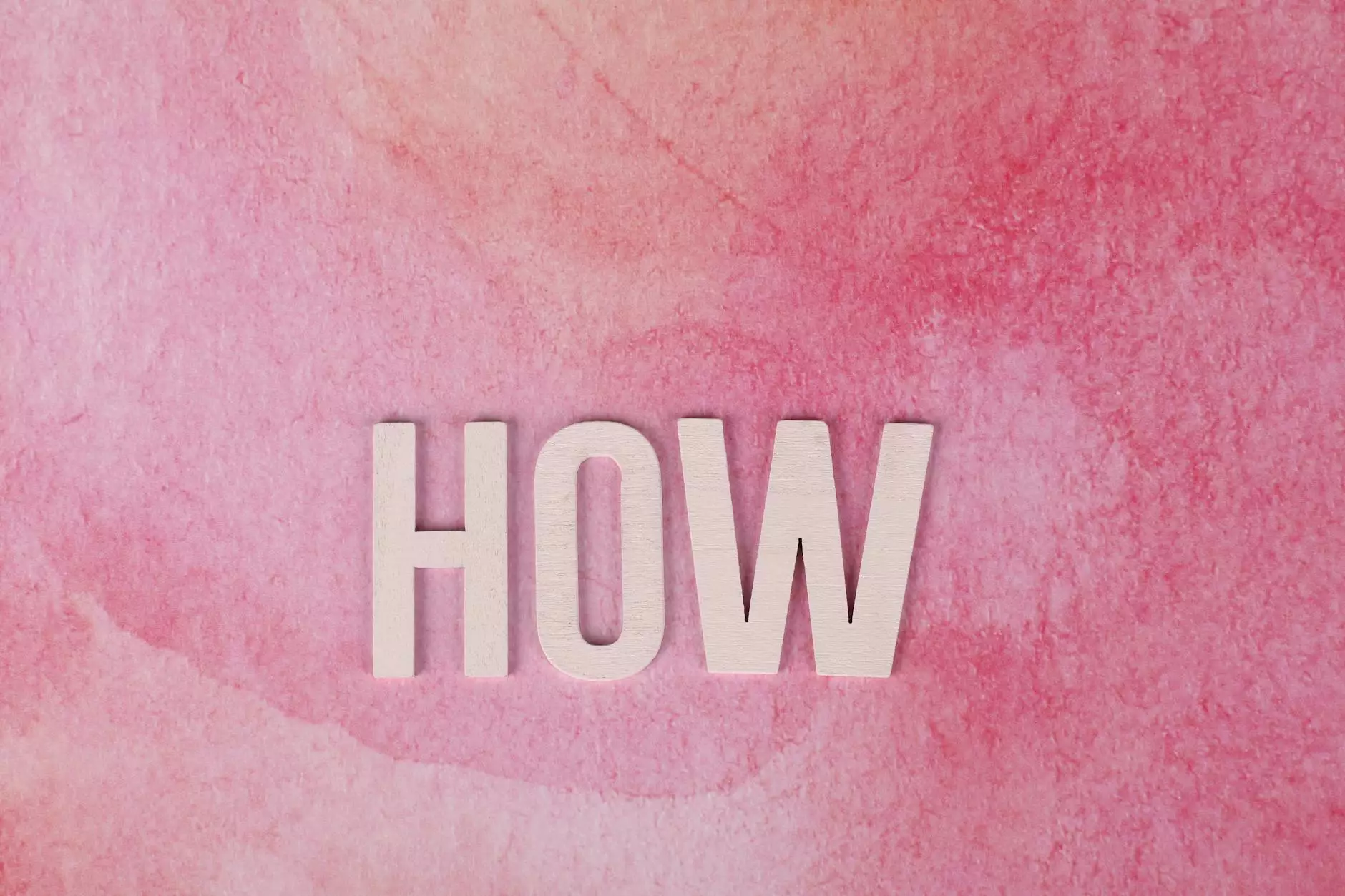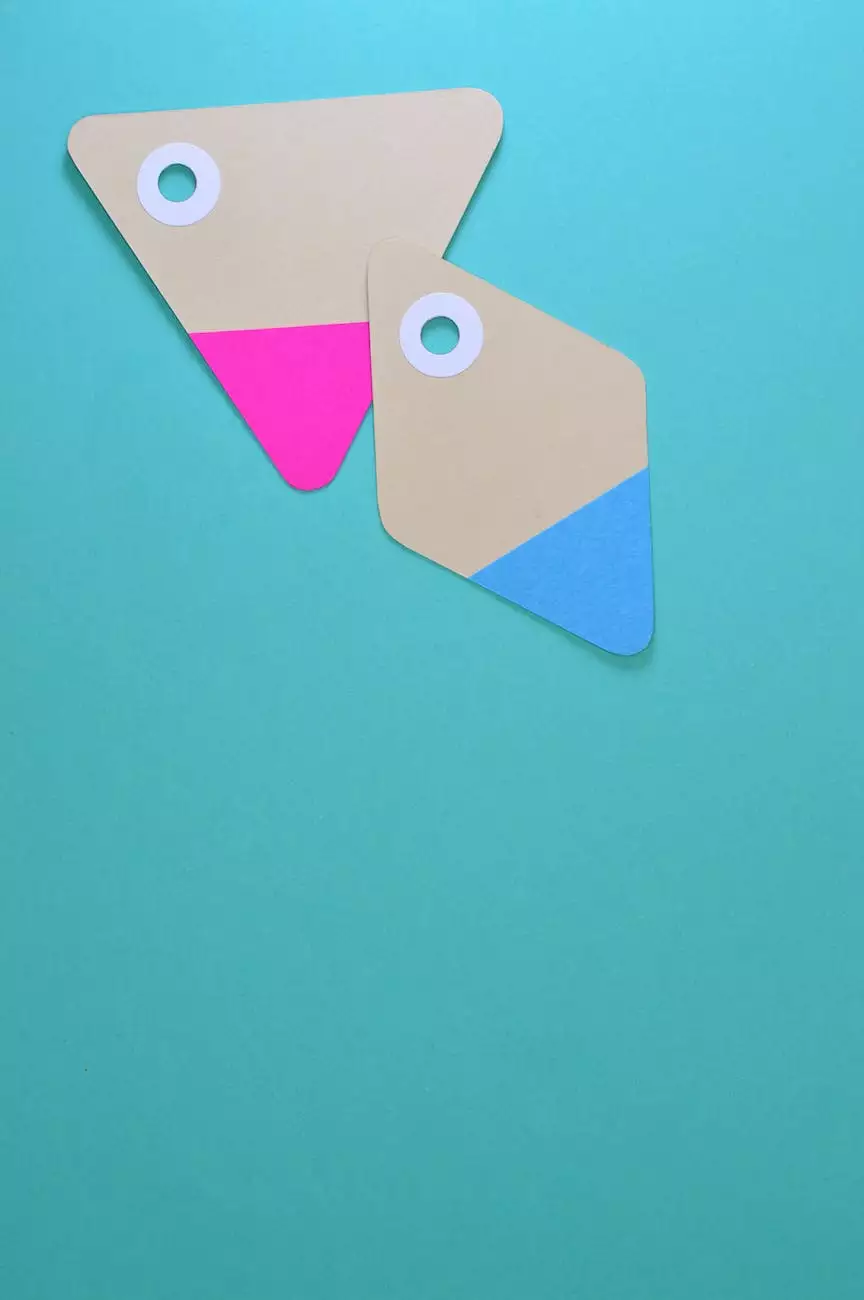How To Add and Edit Images Using The Nextgen Gallery
Blog
The Nextgen Gallery Plugin for WordPress
Charlotte SEO is thrilled to guide you through the process of adding and editing images using the highly acclaimed Nextgen Gallery plugin for WordPress. As a leading provider of SEO services, we understand the importance of having well-optimized images on your website. Images not only enhance the visual appeal of your content but also contribute to overall search engine optimization efforts.
Why Nextgen Gallery?
Nextgen Gallery is a feature-rich and powerful plugin that offers a wide range of options to effectively manage and showcase your images. Whether you're a photographer looking to create stunning galleries, a business showcasing products, or a blogger adding visual interest to your articles, Nextgen Gallery has got you covered.
Installing Nextgen Gallery
Before we dive into the details of adding and editing images, let's start with the installation process. Follow these steps to install Nextgen Gallery:
- Login to your WordPress dashboard
- Navigate to the "Plugins" section
- Click on "Add New"
- Search for "Nextgen Gallery"
- Click on "Install Now"
- Once the installation is complete, click on "Activate"
Creating a Gallery
Now that you have Nextgen Gallery installed and activated, it's time to create your first gallery. Follow these steps:
- Navigate to "Gallery" in your WordPress dashboard
- Click on "Add Gallery / Images"
- Give your gallery a name and description
- Choose the display type for your gallery (e.g., slideshow, thumbnail grid, image browser)
- Upload your images by clicking on the "Add Files" button
- Organize your images by dragging and dropping them into the desired order
- Select the gallery settings that suit your needs
- Save your changes
Editing Images
Nextgen Gallery provides various editing options to enhance your images. To edit an image, follow these steps:
- Go to "Gallery" in your WordPress dashboard
- Select the gallery containing the image you want to edit
- Click on the image you wish to edit
- Choose the desired editing option, such as cropping, resizing, or adding effects
- Apply the changes and save them
Managing Galleries
In addition to adding and editing images, Nextgen Gallery allows you to efficiently manage your galleries. Here are some helpful tips:
- Enable image protection to prevent unauthorized downloads
- Add descriptions and keywords to improve search engine visibility
- Utilize tags and categories to organize your galleries
- Enable commenting to encourage engagement and feedback
- Customize the gallery display options to match your website's design
- Regularly update and optimize your galleries for best results
Boosting SEO with Optimized Images
Properly optimizing your images is crucial for SEO success. Implement the following best practices to maximize the SEO potential of your Nextgen Gallery:
- Choose descriptive file names for your images, incorporating relevant keywords
- Add alt text to each image, providing meaningful descriptions for accessibility and search engines
- Compress your images without compromising quality to improve page load speed
- Use appropriate image dimensions to ensure proper display on various devices
- Utilize image sitemaps to help search engines discover and index your images
- Consider implementing structured data for images to enhance search results appearance
Conclusion
Congratulations! You've learned how to efficiently add and edit images using the Nextgen Gallery plugin for WordPress. By following the steps outlined in this guide and implementing SEO best practices, your website will not only benefit from visually appealing galleries but also improved search engine rankings. If you require further assistance with SEO services or have any questions, feel free to contact Charlotte SEO, your trusted partner in business and consumer services.