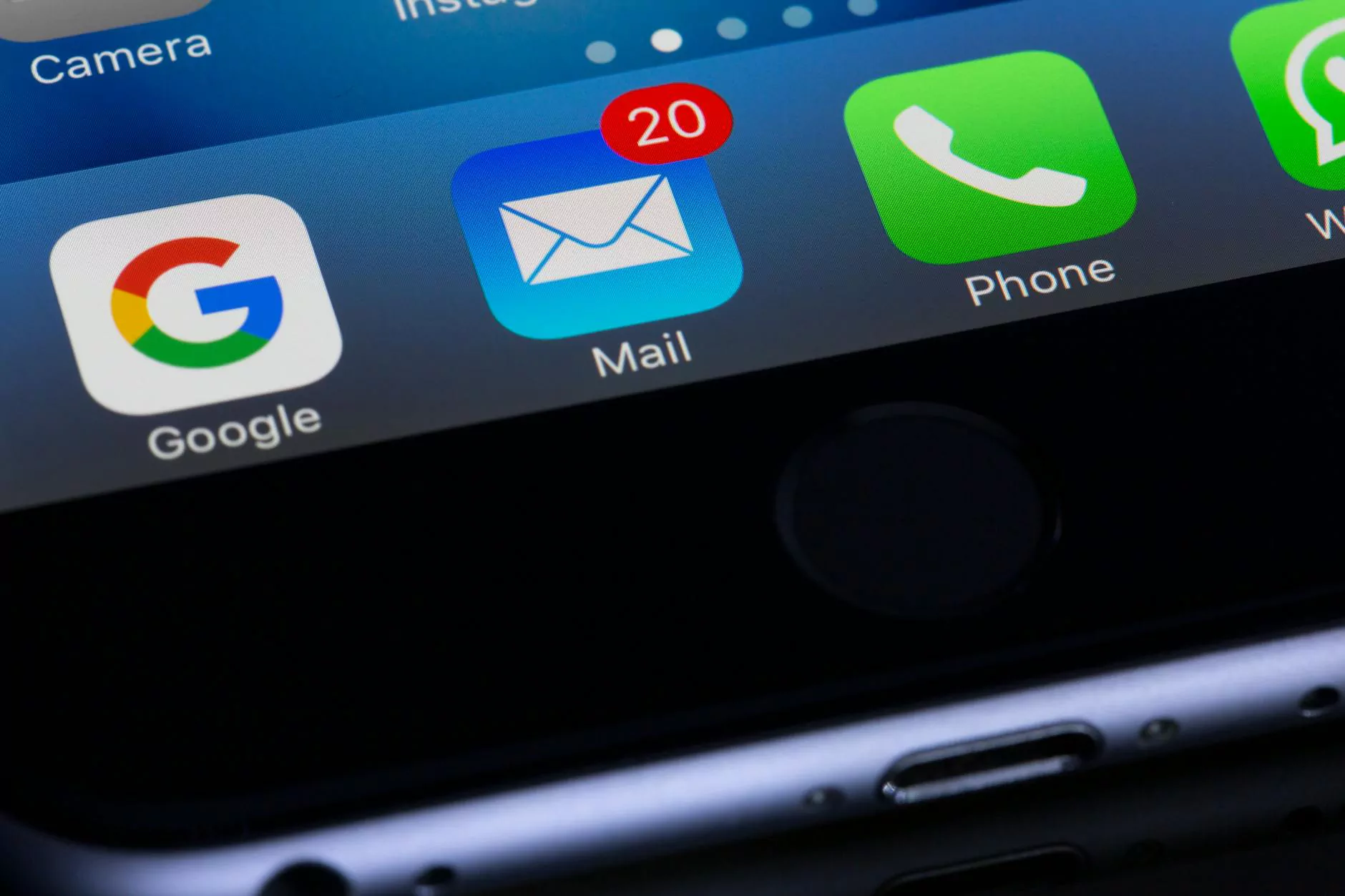How to Change or Remove Google Analytics Weekly Email
Blog
Are you tired of receiving Google Analytics weekly email notifications that flood your inbox? Whether you're a business owner, marketer, or simply someone who wants to streamline their email communications, Charlotte SEO has got you covered. In this comprehensive guide, we'll walk you through the steps to change or remove the Google Analytics weekly email so you can have full control over your inbox.
Step 1: Accessing Google Analytics
Before we dive into the process of modifying the Google Analytics weekly email, you will need to navigate to the Google Analytics platform. Sign in to your Google account, go to the Google Analytics homepage, and select the website you want to make changes for.
Step 2: Navigating to the Email Settings
Once you're on the desired website's overview page, look for the "Admin" tab in the lower-left corner and click on it. This will take you to the Admin settings panel. In the View column, click on "View Settings."
Step 3: Modifying Email Notifications
In the View Settings page, scroll down until you find the "Email Notifications" section. Here, you will see various options for receiving email notifications related to your website's performance and activity. Locate the "Scheduled Emails" option and click on it.
Step 4: Adjusting the Weekly Email
To change the frequency or content of the Google Analytics weekly email, locate the "Includes" section within the "Scheduled Emails" page. Here, you can choose what data and insights you want to include in the email. Check or uncheck the relevant boxes to customize your weekly report.
Additionally, if you want to change the frequency of the weekly email, scroll down to the "Frequency" section and select a different interval from the dropdown menu. You can choose from daily, weekly, monthly, or quarterly reports.
Step 5: Removing the Weekly Email
If you no longer wish to receive the Google Analytics weekly email, you have the option to disable it completely. Simply uncheck the box next to "Email the scheduled reports" under the "Frequency" section. This will prevent any future weekly reports from being sent to your inbox.
Remember, this doesn't disable other important email notifications from Google Analytics. If you want to modify those, refer back to the email settings page and find the relevant options.
Step 6: Saving Changes
After you have made the desired modifications to the Google Analytics weekly email, click on the "Save" button at the bottom of the page to apply the changes. Now, the modifications will be in effect, and you'll start receiving tailored email reports based on your preferences.
Final Thoughts
Controlling your Google Analytics email notifications can greatly enhance your productivity and ensure that you're only receiving the information that matters most to you. With the steps outlined in this guide, you can effortlessly change or remove the Google Analytics weekly email and have a more streamlined inbox experience.
At Charlotte SEO, we understand the importance of optimizing your online presence. As a leading provider of SEO services in the business and consumer services industry, we aim to empower businesses like yours by providing valuable insights and practical guides like this one.
If you're looking for more advanced strategies to boost your website's performance, increase traffic, and outrank your competitors, our team of SEO experts is here to help. Contact Charlotte SEO today to take your online presence to new heights.